Summary: in this tutorial, you’ll learn about HTML Canvas and how to use JavaScript to draw on the canvas.
Introduction to the HTML5 Canvas element
HTML5 features the <canvas> element that allows you to draw 2D graphics using JavaScript.
The <canvas> element requires at least two attributes: width and height that specify the size of the canvas:
<canvas width="500" height="300" id="canvas"></canvas>Code language: HTML, XML (xml)Like other elements, you can access the width and height properties of the <canvas> element via its DOM properties:
const canvas = document.querySelector('#canvas');
const width = canvas.width;// 500
const height = canvas.height;// 300Code language: JavaScript (javascript)And you can also change the width and height of the <canvas> element using the DOM methods:
canvas.width = 600;
canvas.height = 400;Fallback content
Unlike the <img> element, The <canvas> element requires the closing tag </canvas>. Any content between the opening and closing tags is fallback content that will display only if the browser doesn’t support the <canvas> element. For example:
<canvas width="500" height="300" id="canvas">The browser doesn't support the canvas element</canvas>Code language: HTML, XML (xml)Nowadays, most modern web browsers support the <canvas> element.
The rendering context
Initially, the canvas is blank. To draw something, you need to access the rendering context and use it to draw on the canvas.
The <canvas> element features the getContext() method that returns a render context object.
The getContext() takes one argument which is the type of context. For example, you use the "2d" to get a 2D rendering context object, which is an instance of the CanvasRenderingContext2D interface.
The 2D rendering context allows you to draw shapes, text, images, and other objects.
The following example shows how to select the canvas element using the querySelector() method and access the drawing context by calling its getContext() method:
let canvas = document.querySelector('#canvas');
let ctx = main.getContext('2d');Code language: JavaScript (javascript)Check for canvas support
When using the <canvas> element, it’s important to check if the browser supports the getContext() method. To do it, you use the following code:
let canvas = document.querySelector('#main');
if(canvas.getContext) {
let ctx = main.getContext('2d');
}Code language: JavaScript (javascript)The 2D context
The 2D drawing context features methods for drawing simple 2D shapes such as paths, rectangles, and arcs.
The coordinates in a 2D context begin at the upper-left of the <canvas> element, which is point (0,0) as shown in the following picture:
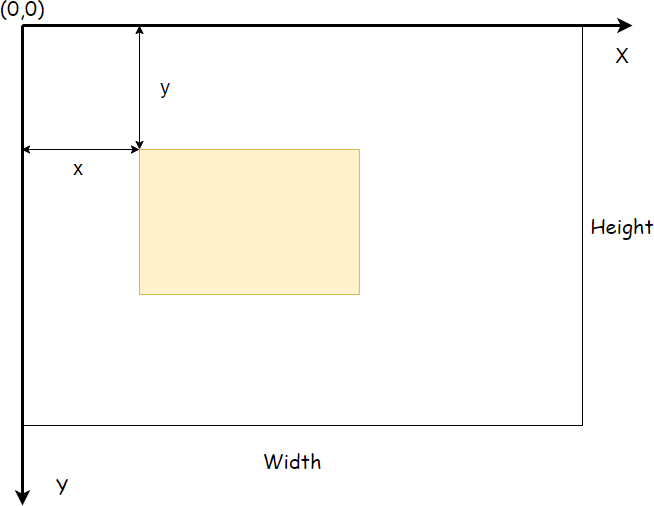
All coordinate values are calculated in relation to the (0,0) with x increasing to the right and y increasing to the bottom.
By default, the width and height determine the number of pixels is available in each direction.
Fills and strokes
Fill and stroke are two basic drawing operation on 2D drawing context.
- Fill fills in the shape with a specific style such as color, gradient, and image.
- Stroke adds colors to the edges of the shape.
The fillStyle and strokeStyle properties of the 2D drawing context will determine the fill and stroke styles.
You can set these properties to a string, a gradient object, or a pattern object. By default, they both set to a value of '#000000'.
The following illustrates how to set the fill and stroke styles for the 2D drawing context and draw a rectangle.
(() => {
const canvas = document.querySelector('#main');
if (!canvas.getContext) {
return;
}
// get the context
let ctx = canvas.getContext('2d');
// set fill and stroke styles
ctx.fillStyle = '#F0DB4F';
ctx.strokeStyle = 'red';
// draw a rectangle with fill and stroke
ctx.fillRect(50, 50, 150, 100);
ctx.strokeRect(50, 50, 150, 100);
})();Code language: JavaScript (javascript)Click here to see the canvas demo.
Note that you’ll learn how to draw a rectangle in a later tutorial.
Summary
- Use the HTML5 canvas element for drawing 2D graphics.
- Use the
getContext('2d')to get the 2D drawing context for drawing 2D graphics on canvas. - Use the
fillStyleandStrokeStyleproperties to set the styles for the 2D drawing context.