Summary: in this tutorial, you will learn how to render JSX elements conditionally using the if statement, logical AND operator (&&), and logical OR operator (||).
Sometimes you may want to display different JSX elements based on a condition. To do that, you can use one of three following techniques:
- if statement or ternary operator (?:).
- Logical AND operator (&&).
- Logical OR operator (||).
We’ll create a simple React application to demonstrate each technique.
Creating a React app
First, open a terminal and run the npx create-react-app command to create a new react app:
npx create-react-app todoCode language: plaintext (plaintext)Second, delete all files in the src directory.
Third, create an index.js file in the src directory. The index.js file will render the App component on the screen:
import ReactDOM from 'react-dom/client';
import App from './App.js';
const el = document.querySelector('#root');
const root = ReactDOM.createRoot(el);
root.render(<App />);Code language: JavaScript (javascript)Fourth, create an App.js in the src directory that hosts the App component:
import TodoList from './TodoList';
const App = () => {
const todos = [
{ id: 1, title: 'Learn React', completed: true },
{ id: 2, title: 'Build an app', completed: false },
{ id: 3, title: 'Deploy the app', completed: false },
];
return (
<main>
<h1>Todo List</h1>
<TodoList todos={todos} />
</main>
);
};
export default App;Code language: JavaScript (javascript)The App component passes the array of todo objects to the TodoList component.
Finally, create the TodoList.js file to store the TodoList component:
const TodoList = ({ todos }) => {
const renderedTodos = todos.map((todo) => {
return <div key={todo.id}>{todo.title}</div>;
});
return <section>{renderedTodos}</section>;
};
export default TodoList;Code language: JavaScript (javascript)The TodoList component renders the data from the todo array into div elements.
Here’s the output:
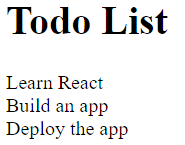
To put a check on a completed todo, you can render each completed todo using one of the above-mentioned techniques.
Conditional rendering using an if statement
The following uses an if statement to return different JSX elements based on the completed property of each todo object:
const TodoList = ({ todos }) => {
const renderedTodos = todos.map(({ id, title, completed }) => {
if (completed) {
return <div key={id}>✔ {title}</div>;
}
return <div key={id}>{title}</div>;
});
return <section>{renderedTodos}</section>;
};
export default TodoList;Code language: JavaScript (javascript)Output:
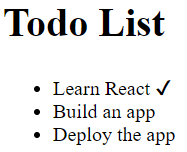
Alternatively, you can use a ternary operator (?:) to make the code more concise:
const TodoList = ({ todos }) => {
const renderedTodos = todos.map(({id, title, completed}) => {
return (
<div key={id}>
{completed ? '✔' : ''}
{title}
</div>
);
});
return <section>{renderedTodos}</section>;
};
export default TodoList;Code language: JavaScript (javascript)In this example, we use the following expression directly within the JSX:
{todo.completed ? '✔' : ''}Code language: JavaScript (javascript)If the completed is true, then the expression returns the check or an empty string otherwise.
Conditional Rendering using a logical AND operator
The logical AND operator allows you to return the first falsy value or the last truthy value:
const result = value1 && value2;Code language: JavaScript (javascript)You can utilize this feature to render elements conditionally in JSX:
const TodoList = ({ todos }) => {
const renderedTodos = todos.map((todo) => {
return (
<div key={todo.id}>
{todo.completed && '✔'}
{todo.title}
</div>
);
});
return <section>{renderedTodos}</section>;
};
export default TodoList;Code language: JavaScript (javascript)In this example, if the completed is false, the expression returns the first falsy value, which is false. Consequently, React will show an empty string because JSX does not render boolean values (true and false)
If the completed is true, the expression returns the ‘✔’ because it is the last truthy value. Therefore, React will render the ‘✔’ for completed todos.
Conditional Rendering using a logical || operator
The logical OR operator (||) returns the first truthy value or the last falsy value:
const result = value1 || value2;Code language: JavaScript (javascript)Suppose, you want to display the character ‘✖’ in front of incompleted todos. To achieve that, you can use the logical OR operator (||):
{todo.completed || '✖'}Code language: JavaScript (javascript)The expression returns true if the completed is true or the character ‘✖’ if the completed is false.
const TodoList = ({ todos }) => {
const renderedTodos = todos.map(({ id, title, completed }) => {
return (
<div key={id}>
{completed && '✔'}
{completed || '✖'}
{title}
</div>
);
});
return <section>{renderedTodos}</section>;
};
export default TodoList;Code language: JavaScript (javascript)Output:
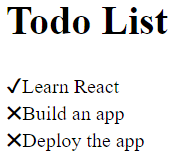
Summary
- Use the if statement to return different JSX elements based on a condition.
- Use the ternary operator, logical AND operator, and logical OR operator to render elements conditionally within JSX