Summary: in this tutorial, you’ll learn about the JavaScript debounce function and how to use it to improve application performance.
To understand the debounce function, we’ll build a Wikipedia Search application using the debouncing programming technique.
Create the project folder structure
First, create a new folder called wikipedia-search that will store the files of the projects.
Second, create three folders inside the wikipedia-search folder called js, css, and img. These folders will store JavaScript, CSS, and image files accordingly.
Third, create the style.css in the css folder and the app.js in the js Also, download the following image and copy it to the img folder. You’ll use the logo to make the UI for the app.
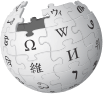
Finally, create an index.html file in the root folder.
The project structure will look like the following:
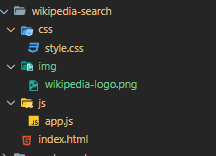
Build the HTML page
Open the index.html file and add the following code:
<!DOCTYPE html>
<html lang="en">
<head>
<meta charset="UTF-8">
<meta name="viewport" content="width=device-width, initial-scale=1.0">
<title>Wikipedia Search</title>
<link rel="stylesheet" href="css/style.css">
</head>
<body>
<header>
<img src="./img/wikipedia-logo.png" alt="wikipedia">
<h1>Wikipedia Search</h1>
<input type="text" name="searchTerm" id="searchTerm" placeholder="Enter a search term...">
</header>
<main id="searchResult"></main>
<script src="js/app.js"></script>
</body>
</html>Code language: HTML, XML (xml)In this HTML file:
- First, link to the
style.cssfile in the<head>section. - Second, add a
<script>tag whosesrclinks to theapp.jsfile and place it right before the</body>tag. - Third, add two sections to the body of the HTML page. The first section is the header which shows the Wikipedia logo, the heading, and the search box. The second section includes the
<main>tag that will display the search result.
Copy the CSS code
Please navigate to the style.css file, copy its code, and paste it into the style.css file in the css folder. When you open the index.html file, you should see something like the following page.
Handle input events
First, select the <input> and search result elements using the querySelector() method:
const searchTermElem = document.querySelector('#searchTerm');
const searchResultElem = document.querySelector('#searchResult');Code language: JavaScript (javascript)Second, set the focus on the <input> element by calling the focus() method:
searchTermElem.focus();Code language: JavaScript (javascript)Third, attach an input event listener for the <input> element:
searchTermElem.addEventListener('input', function (event) {
console.log(event.target.value);
});Code language: JavaScript (javascript)If you type some text on the <input> element, you’ll see that the input event occurs, which shows the text to the Console.
For example, when you type the debounce in the <input> element:
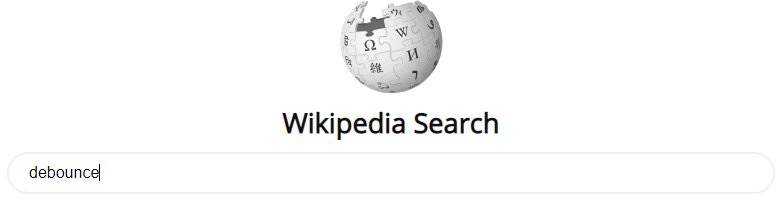
… you’ll see the following texts in the Console:
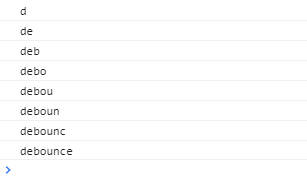
Fetch search results using Wikipedia API
The Wikipedia API is quite simple. It doesn’t require an API key.
To get the topics by a search term, you need to append the srsearch query parameter:
&srsearch=<searchTerm>Code language: JavaScript (javascript)to the following URL:
https://en.wikipedia.org/w/api.php?action=query&list=search&prop=info|extracts&inprop=url&utf8=&format=json&origin=*&srlimit=10Code language: JavaScript (javascript)… and send an HTTP GET request.
For example, you can get the topics related to the debounce keyword by sending an HTTP GET request to the following URL:
https://en.wikipedia.org/w/api.php?action=query&list=search&prop=info|extracts&inprop=url&utf8=&format=json&origin=*&srlimit=10&srsearch=debounceCode language: JavaScript (javascript)By the way, you can open the above URL in the web browser to see the response.
From JavaScript, you can use the fetch API, which is available in all modern web browsers, to send an HTTP GET request.
The following creates the search() function accepts a search term, makes an HTTP GET request to Wikipedia, and shows the search results to the Console:
const search = async (searchTerm) => {
try {
const url = `https://en.wikipedia.org/w/api.php?action=query&list=search&prop=info|extracts&inprop=url&utf8=&format=json&origin=*&srlimit=10&srsearch=${searchTerm}`;
const response = await fetch(url);
const searchResults = await response.json();
// show the search result in the console
console.log({
'term': searchTerm,
'results': searchResults.query.search
});
} catch (error) {
console.log(error);
}
}Code language: JavaScript (javascript)How it works.
First, construct the API URL by adding the srsearch query parameter to the endpoint:
const url = `https://en.wikipedia.org/w/api.php?action=query&list=search&prop=info|extracts&inprop=url&utf8=&format=json&origin=*&srlimit=10&srsearch=${searchTerm}`;Code language: JavaScript (javascript)Second, use the fetch() method to send an HTTP GET request. Since the fetch() method returns a promise, you need to use await keyword to wait for the response.
The promise returned by the fetch() function has many methods, one of them is json(). The json() method also returns another promise that resolves to a result in JSON format.
Because of the await keyword, you need to mark the search() function as an async function like this:
const search = async (searchTerm) = {
/// ...
};Code language: JavaScript (javascript)The returned object of the json() method has many properties. And to get the search results, you need access the searchResults.query.search property.
To test the search() method, you call it in the input event listener as follows:
searchTermElem.addEventListener('input', function (event) {
search(event.target.value);
});Code language: JavaScript (javascript)The following shows the complete app.js file:
const searchTermElem = document.querySelector('#searchTerm');
const searchResultElem = document.querySelector('#searchResult');
searchTermElem.select();
searchTermElem.addEventListener('input', function (event) {
search(event.target.value);
});
const search = async (searchTerm) => {
try {
const url = `https://en.wikipedia.org/w/api.php?action=query&list=search&prop=info|extracts&inprop=url&utf8=&format=json&origin=*&srlimit=10&srsearch=${searchTerm}`;
const response = await fetch(url);
const searchResults = await response.json();
// show the search result in the console
console.log({
'term': searchTerm,
'results': searchResults.query.search
});
} catch (error) {
console.log(error);
}
}Code language: JavaScript (javascript)Now, if you open the index.html file and type the debounce keyword in the input element, you’ll see the following results in the Console:
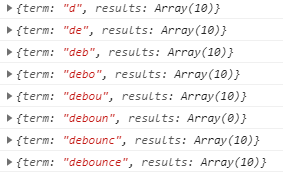
The output indicates that the search() function executes for every character you type. It calls the API for every text input, which isn’t efficient.
To limit the number of requests, you’ll send API requests only when necessary. In other words, you’ll send an API request only after users pause or stop typing for some time e.g., a half-second.
To do so, you can use the setTimeout() and clearTimeout() function:
- When users type a character, use the
setTimeout()function to schedule to execute the search() function after some time. - If users keep typing, cancel that timer utilizing the
clearTimeout()function. If the users pause or stop typing, let the timer execute the scheduled search function.
The following shows the new version of the search() function:
let timeoutId;
const search = (searchTerm) => {
// reset the previous timer
if (timeoutId) {
clearTimeout(timeoutId);
}
// set up a new timer
timeoutId = setTimeout(async () => {
try {
const url = `https://en.wikipedia.org/w/api.php?action=query&list=search&prop=info|extracts&inprop=url&utf8=&format=json&origin=*&srlimit=10&srsearch=${searchTerm}`;
const response = await fetch(url);
const searchResults = await response.json();
// show the search result in the console
console.log({
'term': searchTerm,
'results': searchResults.query.search
});
} catch (error) {
console.log(error);
}
}, 500);
};Code language: JavaScript (javascript)Since the await related code is moved to the callback function of the setTimeout(), you need to mark the callback with the async keyword and remove the async keyword from the search() function.
If you open the index.html file in the web browser and type the keyword debounce without pausing (for a half-second) and stop, you’ll see that the application will make only one API request.
And this technique is known as debouncing.
What is debouncing
If you have a time-consuming task like an API request that fires often, it’ll impact application performance.
Debouncing is a programming technique that limits the number of times a function gets called.
Develop a reusable debounce function
The debounce() function needs to accept a function (fn), limits the number of calls to it, and returns a function:
const debounce = (fn) => {
return (arg) => {
// logic to limit the number of call fn
fn(arg);
};
};Code language: JavaScript (javascript)The following uses the clearTimeout() and setTimeout() functions to debounce the fn function:
const debounce = (fn) => {
let timeoutId;
return (arg) => {
// cancel the previous timer
if (timeoutId) {
clearTimeout(timeoutId);
}
// setup a new timer
timeoutId = setTimeout(() => {
fn(arg);
}, 500);
};
};Code language: JavaScript (javascript)Typically, the fn function will accept more than one argument. To invoke the fn function with a list of arguments, you use the apply() method:
const debounce = (fn, delay=500) => {
let timeoutId;
return (...args) => {
// cancel the previous timer
if (timeoutId) {
clearTimeout(timeoutId);
}
// setup a new timer
timeoutId = setTimeout(() => {
fn.apply(null, args);
}, delay);
};
};Code language: JavaScript (javascript)How it works:
- First, replace the hardcoded number
500with thedelayargument so that you can specify the amount of time to wait before executing thefnfunction. The default value of the delay is 500 ms. - Second, add the
...argsto the returned function. The...argis a rest parameter that allows you to collect all the arguments of thefn()function into an arrayargs. - Third, the
fn.apply(null, args)executes thefn()function with the arguments specified in theargsarray.
Use the debounce function
The following removes the debouncing logic from the search() function and use the debounce() function instead:
const search = debounce(async (searchTerm) => {
try {
const url = `https://en.wikipedia.org/w/api.php?action=query&list=search&prop=info|extracts&inprop=url&utf8=&format=json&origin=*&srlimit=10&srsearch=${searchTerm}`;
const response = await fetch(url);
const searchResults = await response.json();
// show the search result in the console
console.log({
'term': searchTerm,
'results': searchResults.query.search
});
} catch (error) {
console.log(error);
}
});Code language: JavaScript (javascript)Convert the search results to HTML
We’ll show the title and snippet of every search result in the output. Before doing it, we’ll need some utility functions:
Strip HTML tags
The title and snippet from the search result of the API call may contain HTML tags. And it’s safe to strip all HTML tags before rendering them.
The following utility function strips the HTML tags from a string:
const stripHtml = (html) => {
let div = document.createElement('div');
div.html = html;
return div.textContent;
};Code language: JavaScript (javascript)The stripHtml() function accepts an HTML string. It creates a temporary <div> element, assign its innerHTML the HTML string, and return its textContent property.
Note that this function will only work on web browsers because it relies on the web browser’s DOM API.
Highlight the search term
It’s more intuitive if the search terms are highlighted in the search result.
This highlight() function highlights all the occurrences of the keyword in the str by wrapping each occurrence of the keyword in a <span> tag with the highlight class:
const highlight = (str, keyword, className = "highlight") => {
const hl = `<span class="${className}">${keyword}</span>`;
return str.replace(new RegExp(keyword, 'gi'), hl);
};Code language: JavaScript (javascript)Note that the function uses the regular expression to replace all occurrences of the keyword by the <span> element.
Convert the search results to HTML
The following generateSearchResultHTML() function converts the search results to HTML:
const generateHTML= (results, searchTerm) => {
return results
.map(result => {
const title = highlight(stripHtml(result.title), searchTerm);
const snippet = highlight(stripHtml(result.snippet), searchTerm);
return `<article>
<a href="https://en.wikipedia.org/?curid=${result.pageid}">
<h2>${title}</h2>
</a>
<div class="summary">${snippet}...</div>
</article>`;
})
.join('');
}Code language: JavaScript (javascript)How it works.
- First, use the
map()method to return the HTML representation of each search result and thejoin()method to join search results (in HTML format) into a single HTML string. - Second, strip the HTML tags and highlight the search term in the
titleandsnippetreturned from the API call.
Show the search results
Change the search() method that uses the generateSearchResultHTML() function and append its result to the searchResultElem. Also, reset the search result if the search term is empty:
const search = debounce(async (searchTerm) => {
// if the search term is removed,
// reset the search result
if (!searchTerm) {
// reset the search result
searchResultElem.innerHTML = '';
return;
}
try {
// make an API request
const url = `https://en.wikipedia.org/w/api.php?action=query&list=search&prop=info|extracts&inprop=url&utf8=&format=json&origin=*&srlimit=10&srsearch=${searchTerm}`;
const response = await fetch(url);
const searchResults = await response.json();
// render search result
const searchResultHtml = generateSearchResultHTML(searchResults.query.search, searchTerm);
// add the search result to the searchResultElem
searchResultElem.innerHTML = searchResultHtml;
} catch (error) {
console.log(error);
}
});Code language: JavaScript (javascript)Now, if you open the index.html in the web browser, you’ll see the working application.
Summary
In this tutorial, you’ve learned the following key points:
- Use the
fetch()API to make HTTPGETrequests. - Use the
async/awaitkeywords to make the asynchronous code cleaner. - Understand the debouncing programming technique and develop a reusable JavaScript
debounce()function.